Copyeditor Guide
As a copyeditor you may be assigned copyediting tasks for a paper. When a new assignment is made you will receive and email and be able to see the requests from the journal dashboard.

Copyeditor dashboard block
If you use the link in the email or click the View Requests button you will be able to see three lists of copyedit tasks.
- Awaiting Initial Decision
- New tasks you have not accepted or declined.
- In Progress
- Tasks you have accepted but not completed.
- Completed
- Tasks you have completed.
To start a new task press the Accept button and it will move to the In Progress column. To start the copyediting process you can click View on a card in the In Progress column.
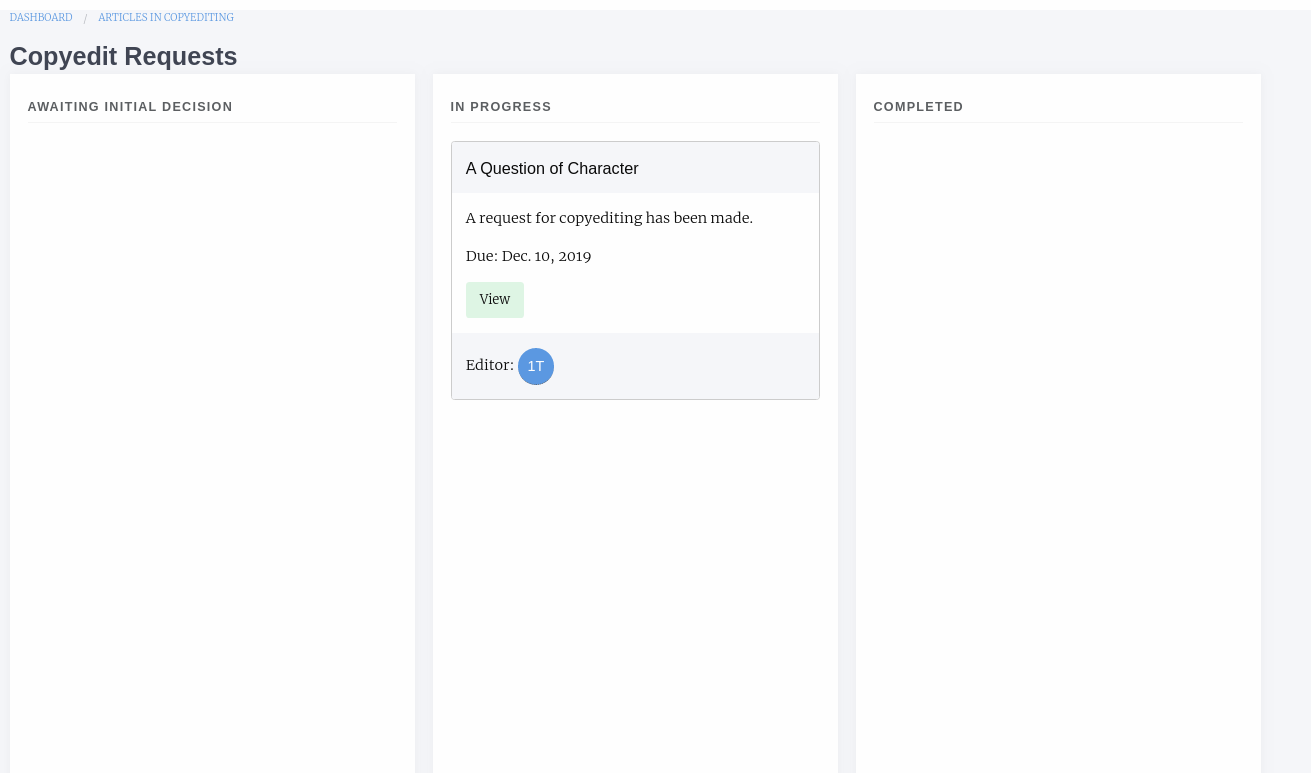
A task that has been accepted
Copyediting a Paper
Janeway presents an interface for copyeditors broken into three sections:
- Guidelines
- Here the journal’s copyediting guidelines will help you complete your task.
- Article Files
- A list of the files supplied by the editor for copyediting, you can download these files so you can then copyedit them.
- Copyedited Files
- A list of files you have uploaded. Use the Upload File button to add a new file.
- Complete Task
- Here you can enter a note for the editor and mark the task as complete.
Once you complete the request the card will move to the Complete column.

A task that has been completed
The editor can then either accept your copyedited manuscript and move onto the next workflow stage or send it to the author for review. The author can then supply feedback and the editor can decide whether to accept or send it back to you for more copyediting.
Reopened Task
If the editor has reopened the task you will receive an email and be able to see the request on your dashboard.

A task that has been reopened on the left and the original completed task on the right
Note that the task will appear twice, the one in the Completed column is the original task. You can press View to look at the copyedit task and will probably see a version of the paper uploaded by the author, the screen looks similar as above. When you are happy complete the task and it will be closed off.
This article © Copyright 2018, Andy Byers, Mauro Sanchez & Martin Paul Eve. Used under AGPL-3.0 license.