As a proofreader you may be assigned proofing tasks for a paper. When a new assignment is made you will receive and email and be able to see the requests from the journal dashboard. The list of potential proofreaders for a paper is made up of:
- Authors of the paper
- Editors
- Users with the Proofreader role
From the dashboard you will be able to see a list of New, In Progress and Completed proofing requests. Once you have accepted a new task you can use the View button to begin proofing.

A proofing task that has been accepted
Tip
Hover over the initials/pictures to see the names and roles of those involved in the paper. PM means Proofing Manager
Proofing Task
The proofing task page is broken down into three sections
- Task Definition
- Galleys
- File Upload
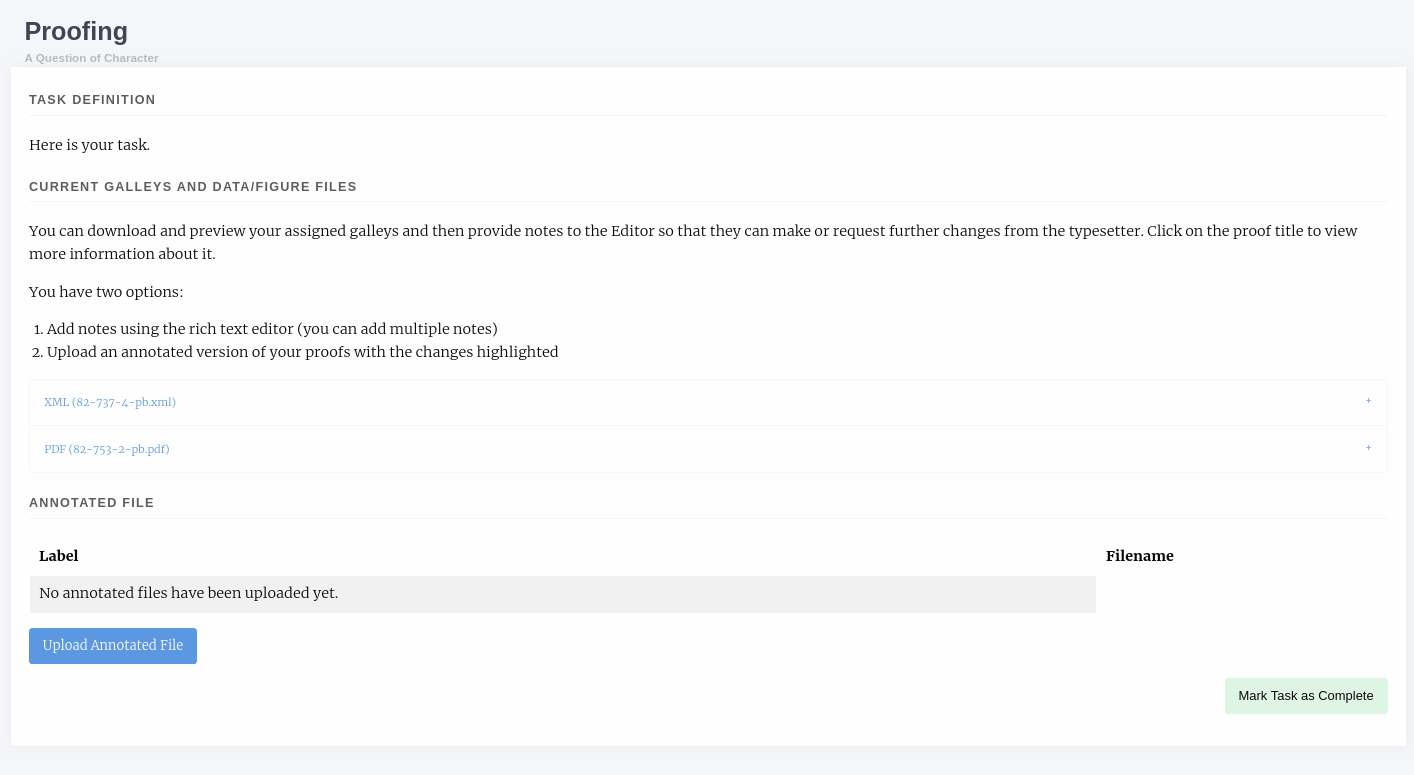
A proofing task that has been accepted
Task Definition
The task definition is a note written by the Proofing Manager when they create the proofing task.
Galleys
This section lists the galleys that the Proofing Manager has assigned you. Common galley types are:
- HTML
- XML
For HTML and XML galleys Janeway has a preview button that will render the galley into a viewable block so you don’t need to understand the underlying markup to proof them.
Each of the Galleys has an accordian-type drop down so if you click on its name you will see a new section appear with more information.

An XML galley expanded
You now have the option to Download or View the galley, this will open in a new tab in your browser. You can then use the notes box to write notes on the galley file.
Tip
You can write as many notes as you like, press Save Note to create a new one and the box will reset.
In addition you can download and annotate the galley documents and then upload them again if you require.
When you have proofed all of the galley files you can mark the task as complete, it will be moved to the completed task list.
This article © Copyright 2018, Andy Byers, Mauro Sanchez & Martin Paul Eve. Used under AGPL-3.0 license.